Salam to all readers
Selamat malam semua.
cik Dil kembali lagi dengan tutorial photoshop.
*setelah sekian lama menyepi
semalam cik Dil try and error
campurkan warna-warna
and hasilnya
adalah macam kat bawah ni.
Untuk tutorial kali ni,
cik Dil akan ajar
Color Blending - How to create warm effect
Macam biasa,
tutorial cik Dil in english.
Harap korang suka effect kali ini..
BEFORE

credit to: http://maggieholmes.typepad.com
AFTER

STEP 1
Open your picture in Adobe Photoshop
Duplicate background layer (Ctrl+J)
set this layer to Screen 100%.
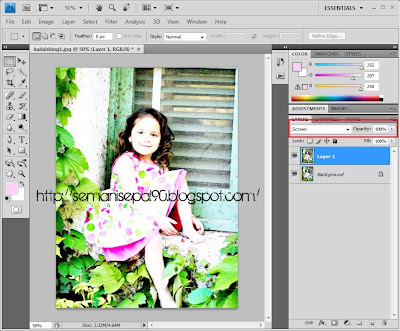
STEP2
Create a new blank layer
change the foreground color to
#ffecb2
fill it to the new layer (Alt+Backspace)
change mode Multipy 100%
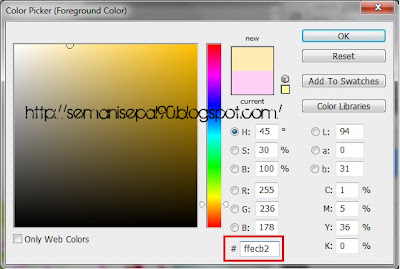
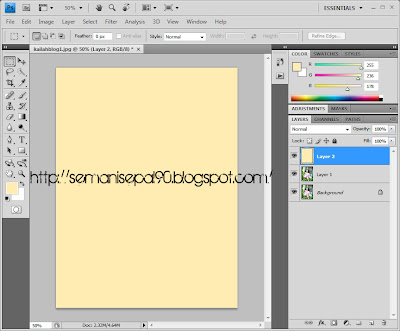

STEP 3
Create a new blank layer
change the foreground color to
#a9dcff
fill it to the new layer (Alt+Backspace)
change mode Color Burn 100%.
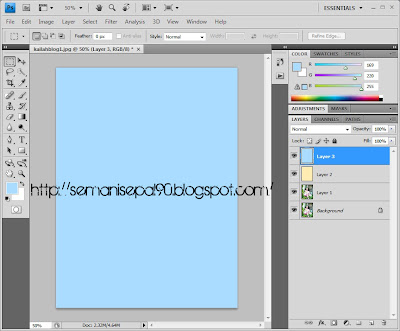

STEP 4
Create a new blank layer
change the foreground color to
#ffcff8
fill it to the new layer (Alt+Backspace)
change mode Soft light 30%.
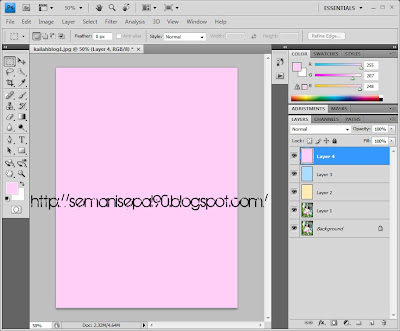

STEP 5
Create a new selective color layer
Reds: 0,-5,-16,-12
Yellows: -100,-37,-100,-38
Greens: 100,100,-100,50
Cyans: 100,66,-17,0
Magentas:-100,20,10,0
Whites: -27,67,25,0
Neutrals: -5,0,-9,4
Blacks: 0,0,0,5
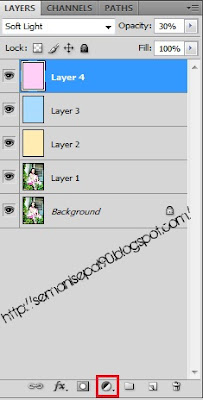


Done
*nota kaki:
okey dah siap..
sekarang mau tunggu komen dari korang je.
korang suka tak??
suka??
tak suka??
hehe..apa-apa pun, selamat mencuba ye.





awesome lah cik dila
ReplyDeleteuhhh,, byk nye keje.. hehe,, mls.,. hu
ReplyDeletewow.O_O.
ReplyDeleteterima kasih ! <3 it
ReplyDeletesangat membantu. . btw. lawa blog :))
ReplyDelete