Salam to all readers
Malam ini,
cik Dil akan ajar 1 lagi
Color Blending in Photoshop.
Yang ini pun,
cik Dil main-main je campur warna.hehe
Dah hasilnya,
tak ada la superb sangat
tapi tak kira,
cik Dil nak share jugak ngan korang.heheh
Okay,
tutorial kali ini adalah
How to create warm color of autumn
Macam biasa,
tutorial cik Dil buat ni
in English.
Selamat mencuba tau. -.-'
BEFORE

credit to: http://maggieholmes.typepad.com
AFTER

STEP 1
Open your picture in Adobe Photoshop
Duplicate the background layer (Ctrl+J)
set it to Screen( 50%)
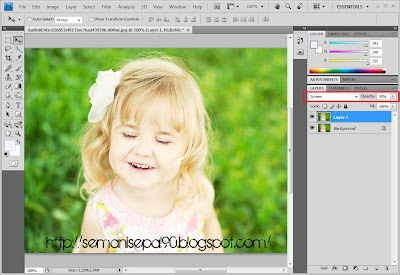
STEP 2
Create new layer
Change the foreground color to #ff631d
Fill it to the new layer (Alt+Bakspace)
set it to Hue 100%
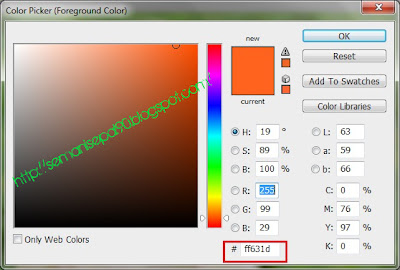
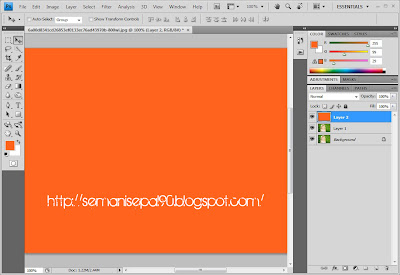
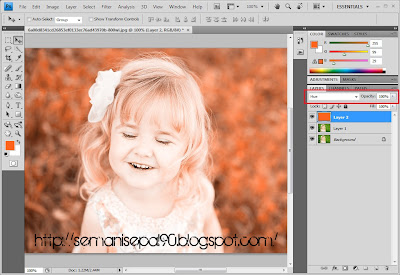
STEP 3
Ctrl+Shift+Alt+E to add all layer into a new layer (layer 3)
choose Chanels, choose Blue
invert by Ctrl+I
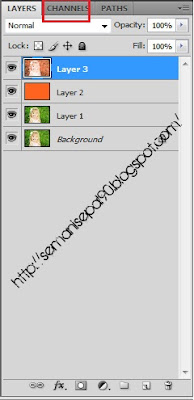
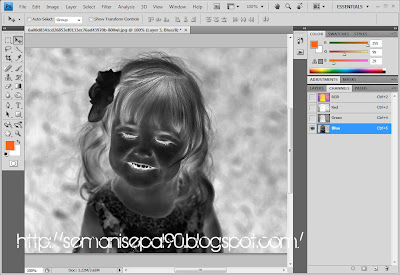
STEP 4
Choose RGB
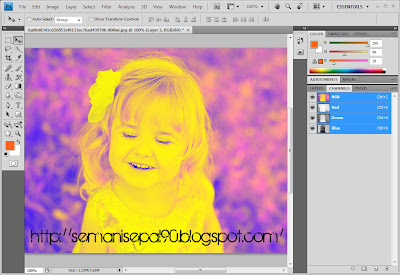
STEP 5
come back to Layer 1,
set it to Soft light 40%
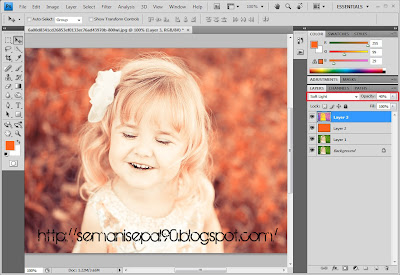
STEP 6
Ctrl+Shift+Alt+E to add all layers into a new layer (layer 4)
Set it to Soft light 50%
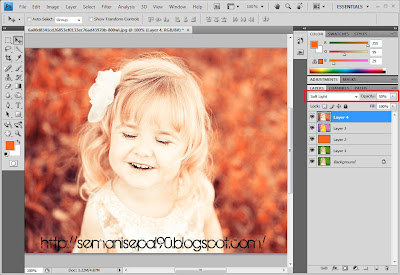
STEP 7
Create Color balance
Layer> New adjustment laye> Color balance
Midtones: -10,-9,-1
Shadow:-1,6,6
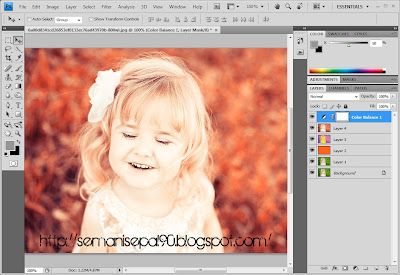
STEP 8
Create another new layer
Change the foreground color to #f1f0ff
Fill it to the new layer (Alt+Bakspace)
set it to Color Burn 100%
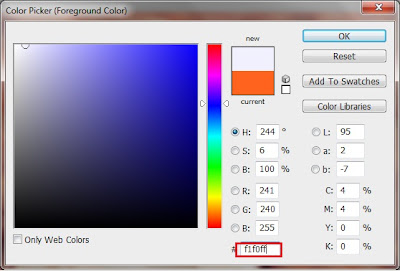
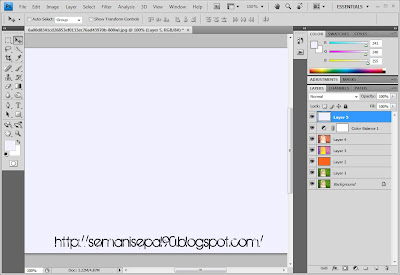
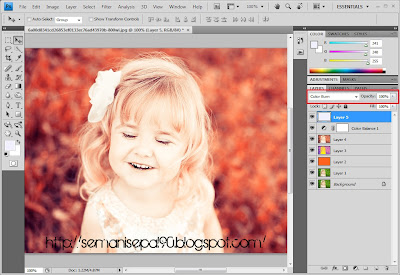

Done
*nota kaki:
Okay, dah siap pun.
senang je kan.
Hope korang suka.





santek..
ReplyDeletenak try la..hehehe..:)
owh style2! hehehehe. cik dil mmg suka main photoshop ekh? sama lah kita.hehehe
ReplyDelete@ elnino moona:try laa.syukeee..hehhe
ReplyDelete@r-5:ahaa..suke sgt..hehe
dari dulu lagi baca blog semanis epal ni...tutorial-tutorial yang ada memang menarik... thanks for sharing :)
ReplyDelete@ SyafzMagz (Yen):wahh..tharuunyaa..heheh..tq awak..hehe
ReplyDeletehebatnya u ni. i taktau tau, terima kasih :)
ReplyDelete@khairul hisyam:uishhh xde laa.
ReplyDelete