Salam to all Readers
Dah cuba belum tutorial semalam??
Dah?
cool kan..hehe
Okey hari ini cik Dil akan ajar pasal color blending.
Color blending yang pertama yang cik Dil mahu ajar ialah
"Yellow brown tone"
Selamat mencuba ya.
Macam biasa, tutorial yang cik Dil buat ni
in English.
Have fun!
BEFORE
credit to: http://maggieholmes.typepad.com
AFTER

STEP 1
Open your picture in Adobe Photoshop
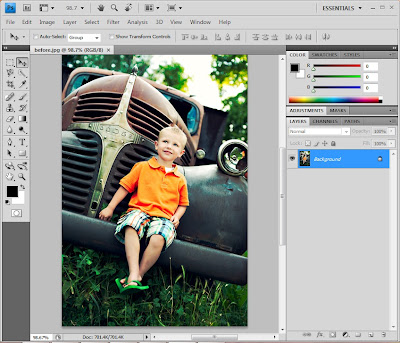
STEP 2
Create a new curves layer
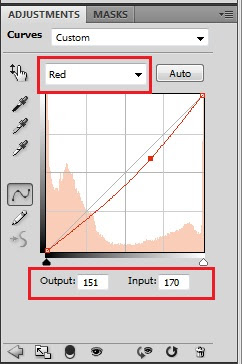
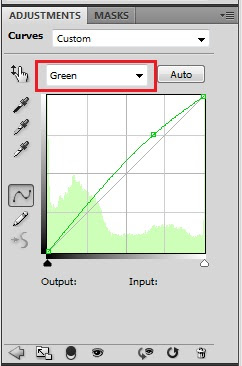
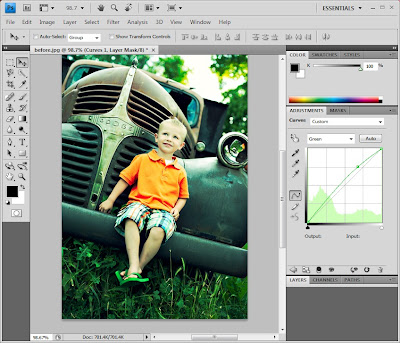
STEP 3
Create a new color balance layer to gain the yellow tone .
Set this Blending mode to Color 100%
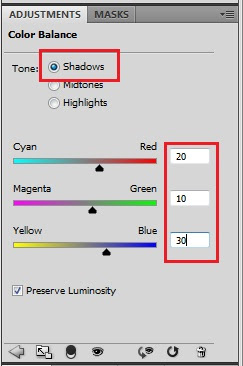
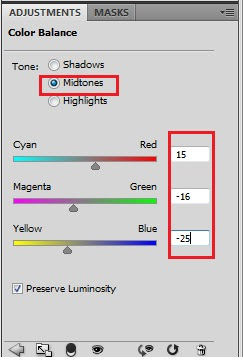
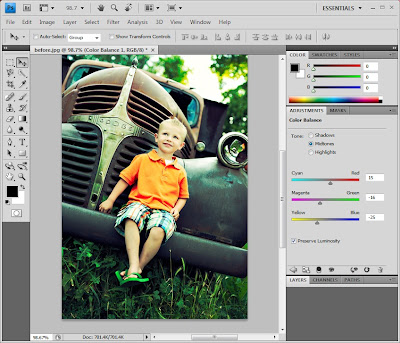
STEP 4
Create a new channel mixer layer
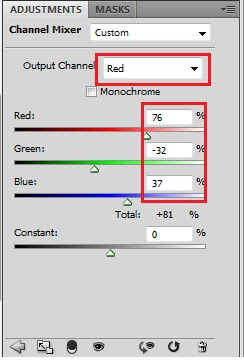
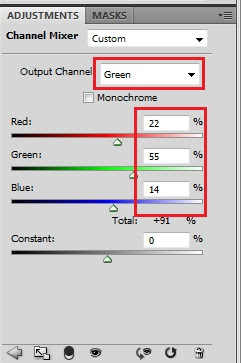
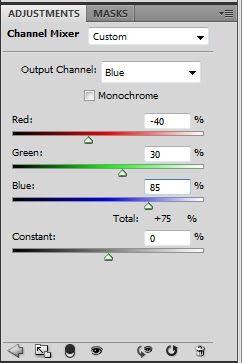
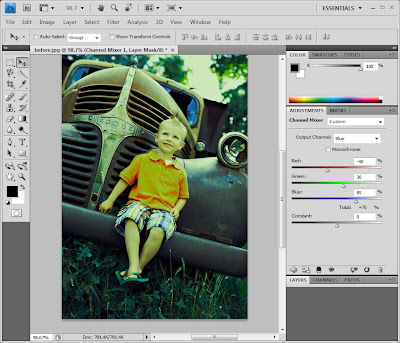
STEP 5
Create a new selective color layer
Reds: 0,0,0,100
Yellows: -55,58,-34,-25
Greens: -85,100,-76,-25
Neutrals: -8,7,-10, 2
Blacks: 57,88,100,22
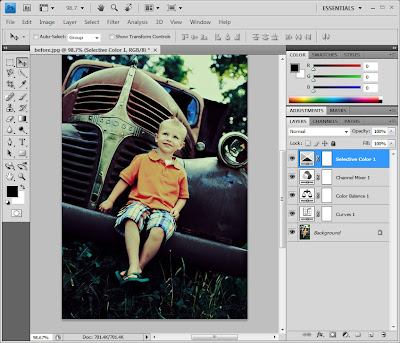
STEP 6
Create a new curves layer to gain the light on face and background
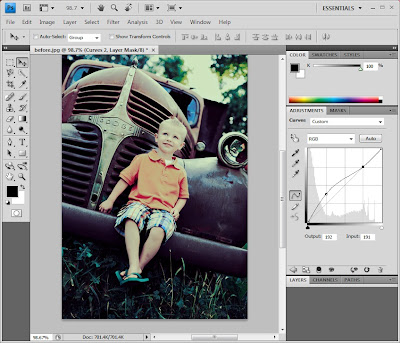

Done
nota kaki:
siap pun.
senang je kan.
credit to
http://maggieholmes.typepad.com
for the superb picture






xsuke2!!!!!
ReplyDeletesebab xde ps.
jeles!!
@cik fiq: relax2..hehe..p kedai, sruhh kedaii install..xpon, install je yg pirate nyer..k..heheh
ReplyDeletemenci..nk terer ps gak..:((
ReplyDeletewah... jadi mahir photoshop nich
ReplyDeleteTerimakasih tutorialnya
@ nanakyu: laa..cik Dil xterer pon..tgh blaja2 jgk nii..yg ni pon, maen try and error je..
ReplyDelete@ PIK Remaja Al-Hikmah: sama2
love this tone.. however, the effects subject to the photo quality.. just imagine if the photo originally from the raw DSLR.. the photo will become more superb in enhance process.. anyway, tabik spring kt cik Dil.. rajin..
ReplyDeletecik dil:mcm ne nak cri adjustment,..tetibe hilang..huhu
ReplyDeleteekin...:)
wah...jadi ler... thanks
ReplyDeletechannel mixer tu nak cari dekat mana ? :\
ReplyDelete