Salam semua..
Entry kali ni,
saya akan share kan
"How to Create Photo Reflection Effect"
Macam biasa, saya sediakan
tutorial yang simple..
Korang cuba la effect nii..
cantikk!!..
Effect nii lebih kurang macam mirror..
Ohh ya, Tutorial ni
saya buat sendiri..
Mudah sangat untuk faham..
Try k..=)
BEFORE

AFTER

STEP 1:
Open your picture in Adobe Photoshop
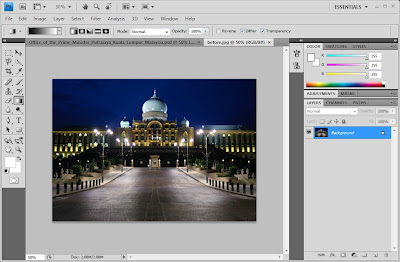
STEP 2:
Duplicate the background layer
ctrl+J
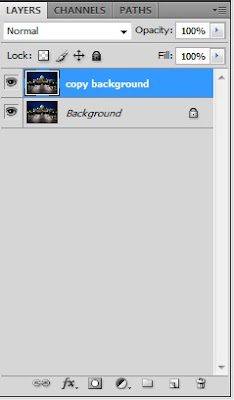
STEP 3:
Select the copy background layer.
Select Rectangular Marquee Tool
Crop the photo as show in screenshot.
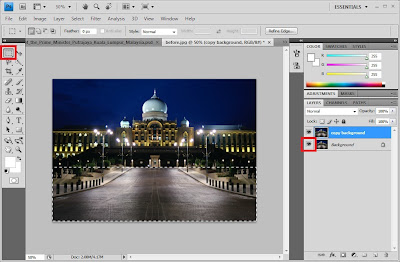
STEP 4:
Delete the area which are selected.
Click the invisible button at background layer
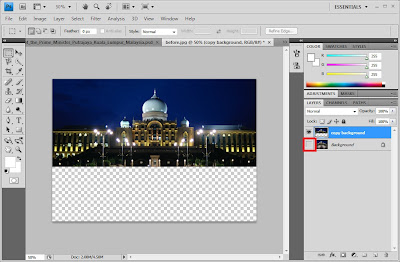
STEP 5:
Duplicate the copy background layer.
ctrl+J
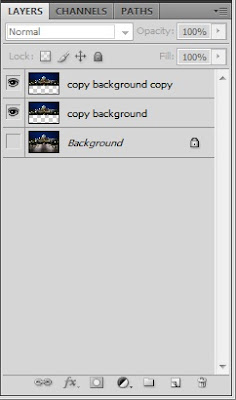
STEP 6:
Rotate the picture
Edit>transform>flip vertical
Drag the picture like shown in screenshot
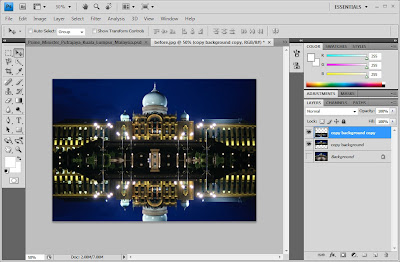
STEP 7:
Insert new layer
Fill the layer with white colour.
Alt+Backspace
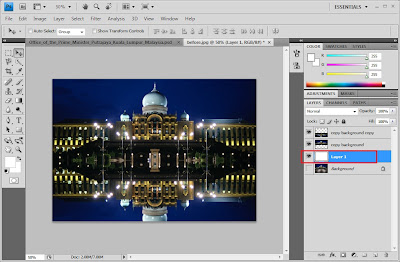
STEP 8:
Make the layer mask at duplicated copy background.
Select the Gradient Tool.
Set it, as shown in screenshot.
Drag it from below to above.
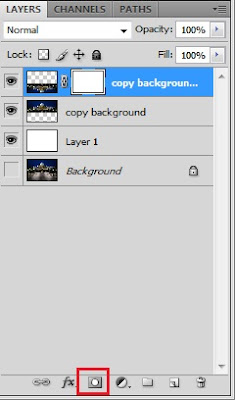


STEP 9:
To make it more realistic, add Gaussian Blur.
Filter>Blurr>Gaussian Blurr
Radius = 2
Click ok to exit.
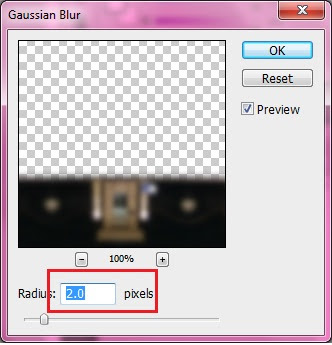
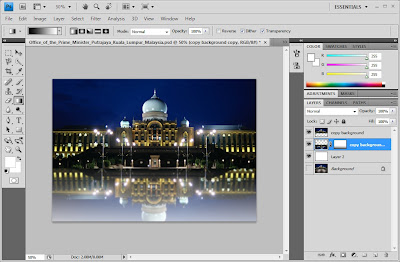
DONE..=)

Notakaki:
Siap pun..Senang je kan..so, try laa buat k..=)
SEBARANG KOMEN DAN KRITIKAN AMATLAH DIHARGAI.





Amin Zarin nak yg nie..Hensem laa
ReplyDeleteyes.senang sangat rupenya.
ReplyDelete