Salam semua..
Untuk entry saya kali ini,
saya akan share
cara-cara nak "create Abstract Pollent" kat photo..
Memang ckup simple..
Jadi, try k..
Macam biasa, tutorial saya in Bi..hehehe..
Selamat mencuba..=)
BEFORE

AFTER

STEP 1:
Open the picture by using Adobe
Photoshop
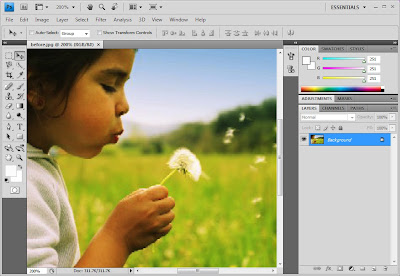
STEP 2:
Select brush tool

STEP 3:
Select
Brush type : soft
Size: 9
Mode: Color Dodge
Opacity:100%).

STEP 4:
Click on the Brush icon on the right toolbar
and set its parameters like the images below
Select
Brush Tip Shape : Shape Dynamics
Size Jitter : 79%
Control : Pen pressure
Roundness Jitter : 0%
Control : Pen pressure
Minimun Roundness : 25%
STEP 5:
Click on the Brush icon on the right toolbar
and set its parameters like the images below
Select
Brush Tip Shape : Scattering
Scatter : 435%
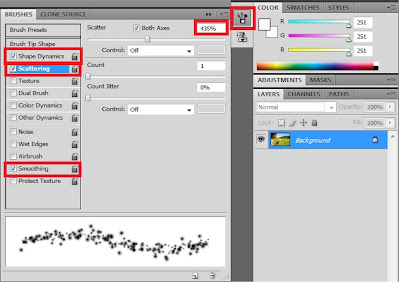








hah..ini hebat!!!
ReplyDeletejadi molek...i folow u..x dop chatbox ko?
ReplyDeleteyang neyh hanym suke..cantek giler...nak try larh....:)
ReplyDeletelawa .
ReplyDeletenice review nih.. huhu
ReplyDeletecantikkkk! suka sangat pic ni. nak belajar photoshop gak ni :D
ReplyDeleteharus dicuba ni.very useful. thanks babe.
ReplyDeleteso creative....
ReplyDeleteya allah , first time jadi nii
ReplyDelete