Salam Semua..
Esok dah masuk tahun baru..
Macam mana, azam2 sbelum ni da tertunai semua ke??
Ape belum??
Dahh??
Bagus lah kalau dah..
tapi
Kalau belum tunaikan semua,
bawak jer ke tahun baru..hehehe
Oh ya, sempena tahun baru ni
*ada beberapa jam lagi nak masuk tahun 2011
Cik Dil nak tambah kan satu lagi tutorial photoshop cik Dil..
Macam biasa, Cik Dil dah sediakan tutorial yang
SIMPLE, EASY, SENANG!!
Untuk entry kali ni,
cik dil nak ajar satu cara nak glow kan gambar..
Macam biasa,
tutorial cik Dil in ENGLISH..
BEFORE

AFTER

STEP 1
Open your picture in Adobe Photoshop
Duplicate background layer (ctrl+J)
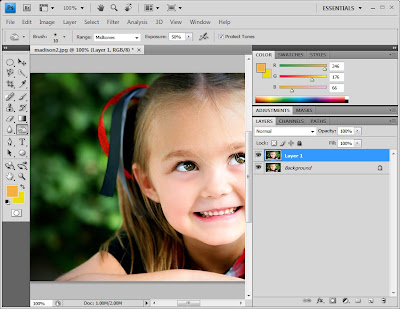
STEP 2
Insert Gaussian Blurr
Filter>Blur>Gaussian Blur
Fill in 6.1 for the radius
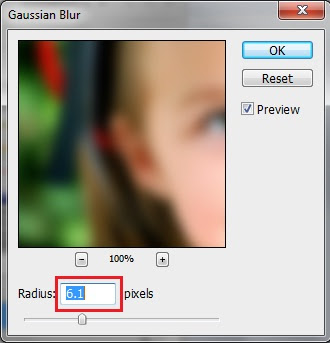
STEP 3
Go to Image>Adjustments>Desaturate
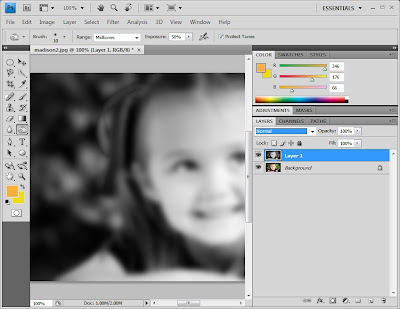
STEP 4
Change the blending mode of this layer to Overlay
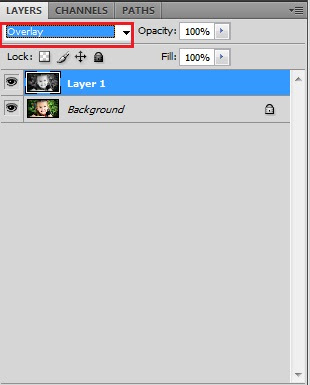
STEP 5
Press (Ctrl-Alt-Shift-E) to create a new flatten layer
Change the Foreground and Background layer
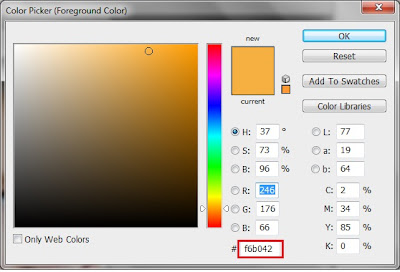
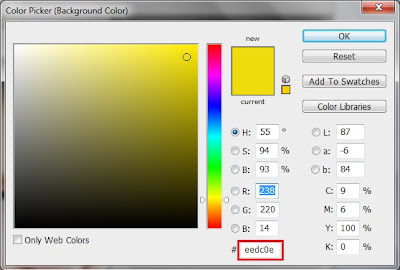
STEP 6
Apply a gradient map
Image>Adjustments>gradient map
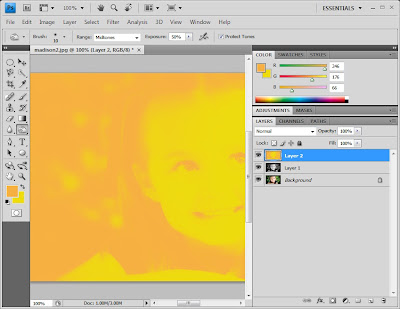
STEP 7
Change the blending mode to soft light
and the opacity to 75%
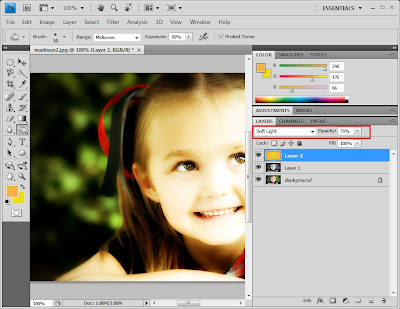

Done. (^_~)
nota kaki
Ok, dah siap pun..
Macam mana ok x??
Cik Dil harap korang suka effect glowing ni.
Cik Dil sukaa sangat effect ni..
Cantikkk..
kan2..hehhe
Lau korang suka,
cik Dil pun tumpang suka
sebab
korang try tutorial cik Dil yang tak seberapa ni..
oh ya, kalau korang ada tak faham or kurang jelas
dengan tutorial cik Dil
korang boleh tanya cik Dil..
Insya Allah, cik Dil akan tolong setakat yang cik Dil mampu..
SEBARANG KOMEN DAN KRITIKAN AMATLAH DIHARGAI..





nak amik kat ne Insert Gaussian Blurr?
ReplyDelete