Salam semua..
Ari ni, cik Dil menambahkan lagi koleksi tutorial photoshop cik Dil..
so, rajin2 kan laa menjenguk blog cik Dil yg x seberapa ni..hehhee
Untuk entry kali nii,
cik Dil nak tunjukkan
camna nak kasi glow sket gambar korang yang nampak dull 2..
Yela, kdang2, kite snap picture,
x ckup lighting..
so, gmbar pon, nampak pudar x bmaya jer..
Tapi korang jgn risau..
cik Dil ade cara macam mana nak glow kan picture yang pudar x bmaya..
Macam biasa, cik Dil dah prepared ciap2
tutorial yg MUDAH+SENANG+RINGKAS
confirm korang bolehh faham..
k la, cik Dil x nak mbebal lg..
jom ushar2 tutorial cik Dil nii..
BEFORE

AFTER

STEP 1
Open your picture in Adobe Photoshop
Duplicate the background layer (ctrl+J)
Convert For Smart Filters
Filter>Convert For Smart Filters
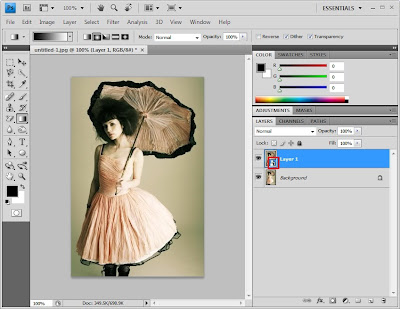
STEP 2
Then, insert Motion Blurr
Filter>Motion Blurr
angle=90
distance=452
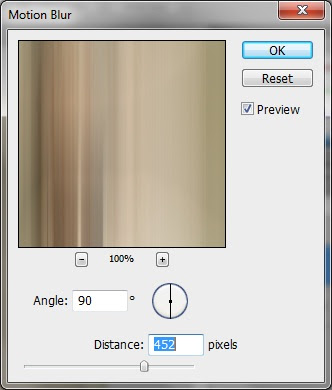
Your image should now look something like this
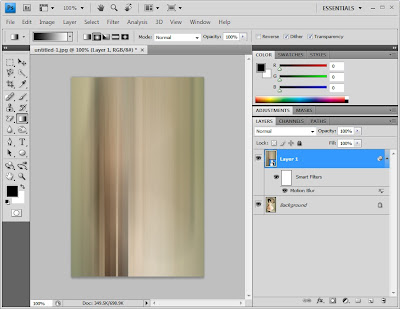
Change the blend mode to Overlay
* u can use either overlay or hard light (based on your picture)
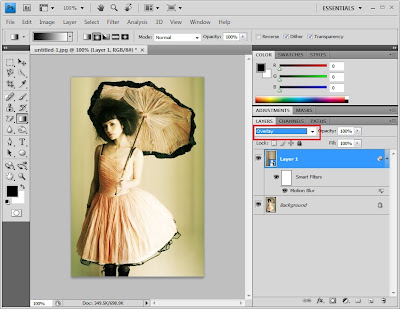
STEP 3
Duplicate layer 1 (ctrl+J)
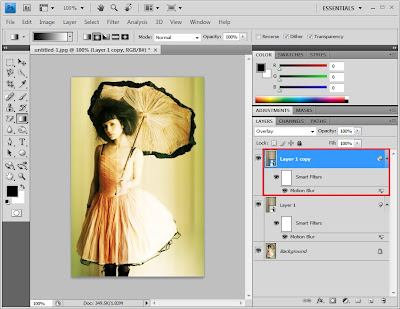
STEP 4
Double click at motion blur (as shown in screenshot)
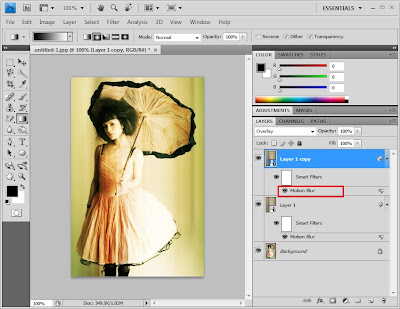
Then, insert Motion Blurr
Filter>Motion Blurr
angle=-45
distance=355
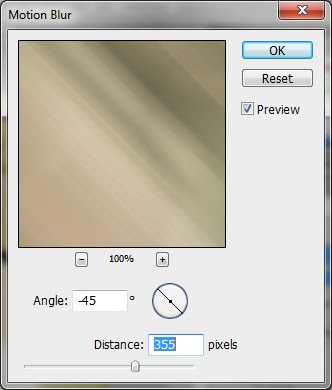
Your image should now look something like this
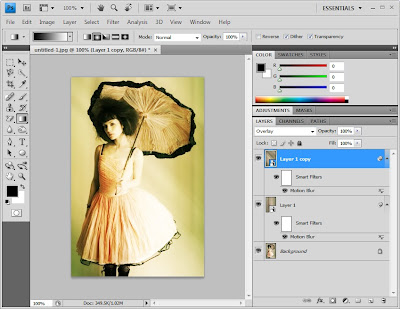
STEP 5
Repeat step 3 and 4
Then, insert Motion Blurr
Filter>Motion Blurr
angle=45
distance=290
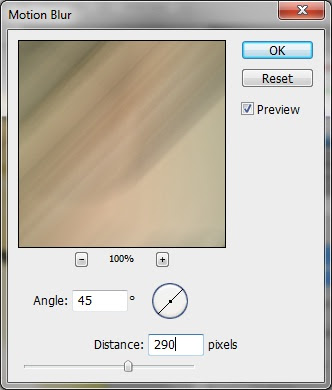
Your image should now look something like this
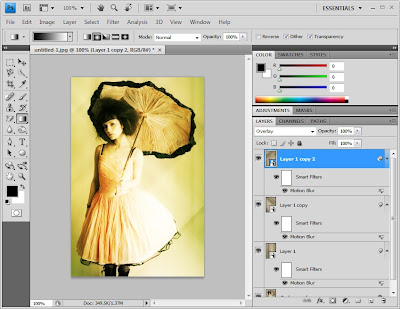
STEP 6
Group all layer
Select all layer except background layer (ctrl+G)
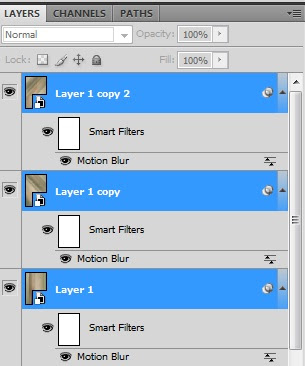
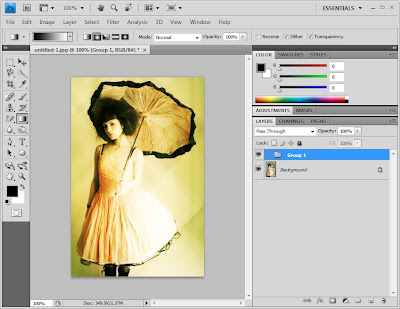
DONE (^_^)

*if your picture is too bright and glowing,
the u can reduce it by insert layer mask at group layer, the apply gradient tool to the selected area..
nota kaki:
dah siap pon..
simple je kan tutorial kali ni..
effect glowing ini, effect feveret cik Dil..
Yelaa, touch up picture pakai effect ni, boleh naek kan seri lagi picture korang
yang sememangnya SUPERB 2..
So, ape lagi..
try laa apply effect ni kat picture korang..
selamat mencuba...
SEBARANG KOMEN DAN KRITIKAN AMATLAH DIHARGAI





wahhh..tutorial photoshop..bagos bagos..tutorial HTML xde? hehe..
ReplyDeletegood job! nak lagi! nak lagi! sila jemput ke
ReplyDeletehttp://syahadasubri.blogspot.com
http://maimomento.blogspot.com untuk blog photography sy... sila komen2 ya!
x da po0n motion blur ? :') blur je adee.
ReplyDelete