Salam to all readers..
Okay, sesi berphotoshop kembali lagi..
*macam iklan tora datang lagii pula..heheh
Hari ni last day kelas..*happy
Jadi sebab minggu depan Dil da start study week,
so hari ni nak share la pasal tutor photoshop sikit..
Sebab minggu depan maybe sunyi sepi jer blog nii..
*sibuk study konon-konon..hehe
Tutorial kali ini adalah pasal
Pastel Tone..
Simple giler..
Oh ya, tone kali ini similar sikit-sikit dengan cyan tone yang pernah Dil ajar dulu..
Tapi ada la laen nya sikit..
Macam biasa tutorial ni
Dil buat in english ^^
BEFORE

AFTER

STEP 1
Open your picture in Adobe Photoshop

STEP 2
Insert Gradient Map

STEP 3
Double click at the part which had been label with red
for editting
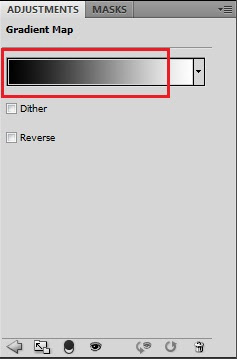
STEP 4
Pop up Gradient Editor shown
Double click at the part which had been label with red
to choose the color like shown in the screen shot below..
Change the color to #490df4
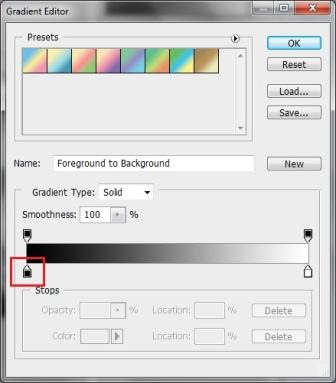
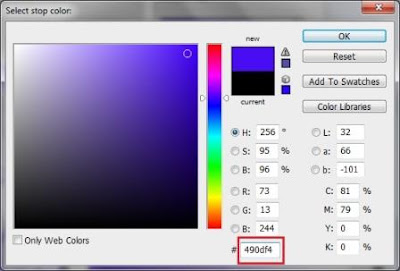
STEP 5
Repeat step 4
Change the color to #fdc9a9
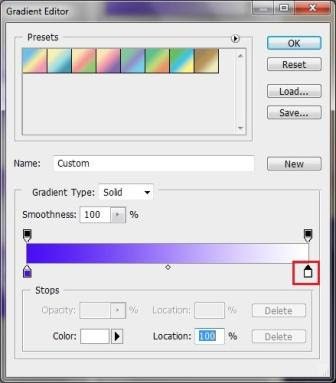
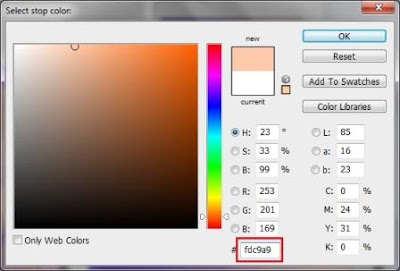
STEP 6
Your gradient map should be like this

STEP 7
Change the blend mode to Soft Light
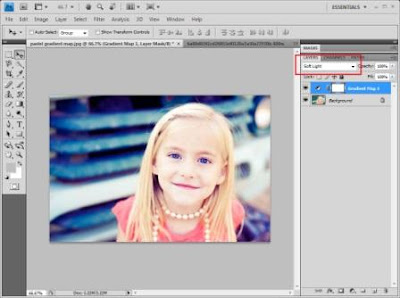

Done
nota kaki:
Okay, siap pun..
senang je kan..
hope korang suka.. ^^
*wish me best of luck ya for my final exam..





buat lg byk tutorial ni yek.. i like...
ReplyDeletegud luck ya. do your very best =)
ReplyDeletenice post..nk cube nt :)
ReplyDeletenice!
ReplyDelete